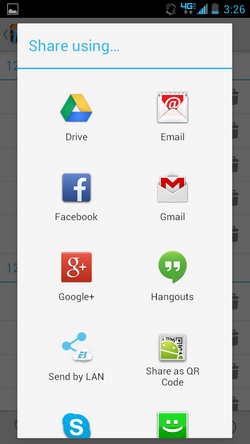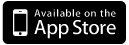Android - How-to's
-
Add a kid
- Tap on "add kid" icon in the action bar
- Fill in the form
- Tap "Save" button
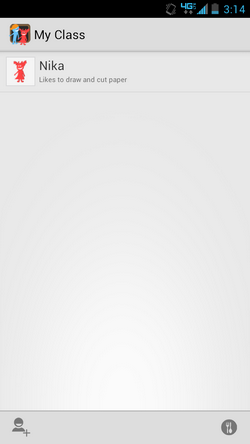
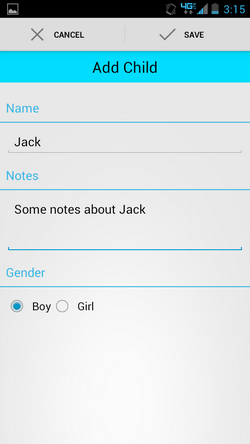
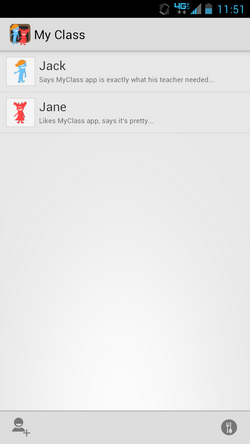
-
Add event
- Select "Manage events" menu
- Tap on "add event" icon
- Fill in the form
- Tap "Save" button
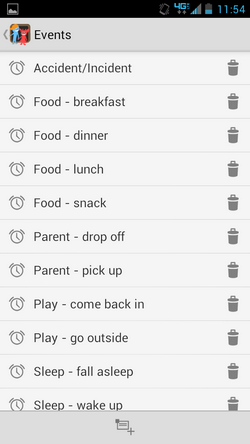
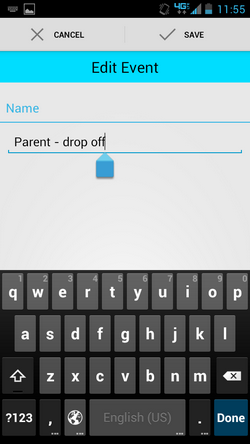
-
Add food/activities record
- Tap on "food/activities" icon in the action bar
- Tap on "add menu" icon
- Fill in the form
- Tap "Save" button
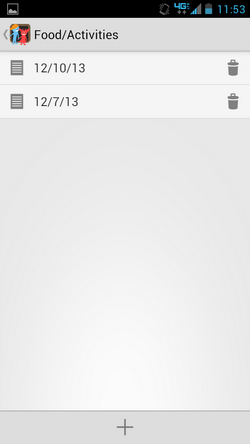
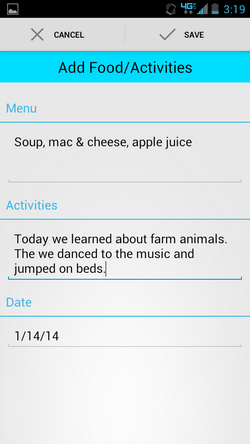
-
Add kid event
- Tap on kid item in the kids list - you should be presented with kid's events screen
- Tap on "add event" icon in the action bar
- Select an event you'd like to add
- Add an optional note
- Tap "Add", "Skip", or "Cancel"
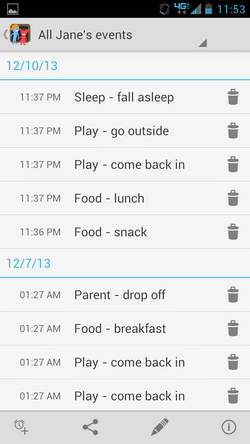
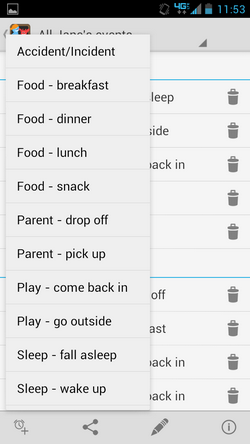
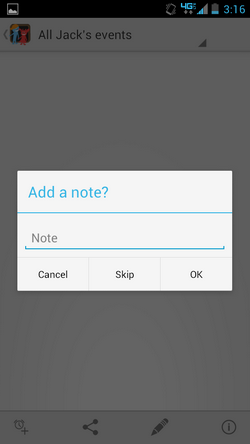
-
Filter kid events
- Tap on "filter" item in the action bar - you should be presented with a choice of filters
- Tap on filter item to see desired records
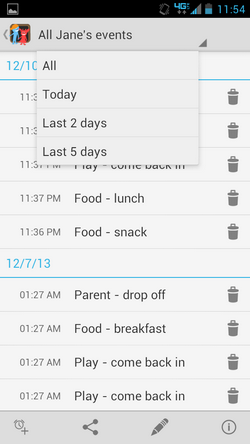
-
Delete kid events
- Select desired menu item from the menu to delete/purge records
- Tap on one of the options
- Note: clicking on "Delete all child records" will remove all child's events and the child record from the app
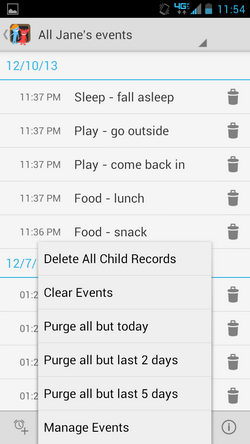
-
Change event time
- Tap on kid event item in the events list when inside kid events screen - you should be presented with a time picker
- Select desired time and tap "Done"
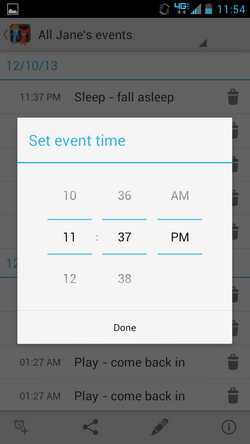
-
Share
- Tap on "share" icon in the action bar
- Select desired method of sharing (email is preferred)